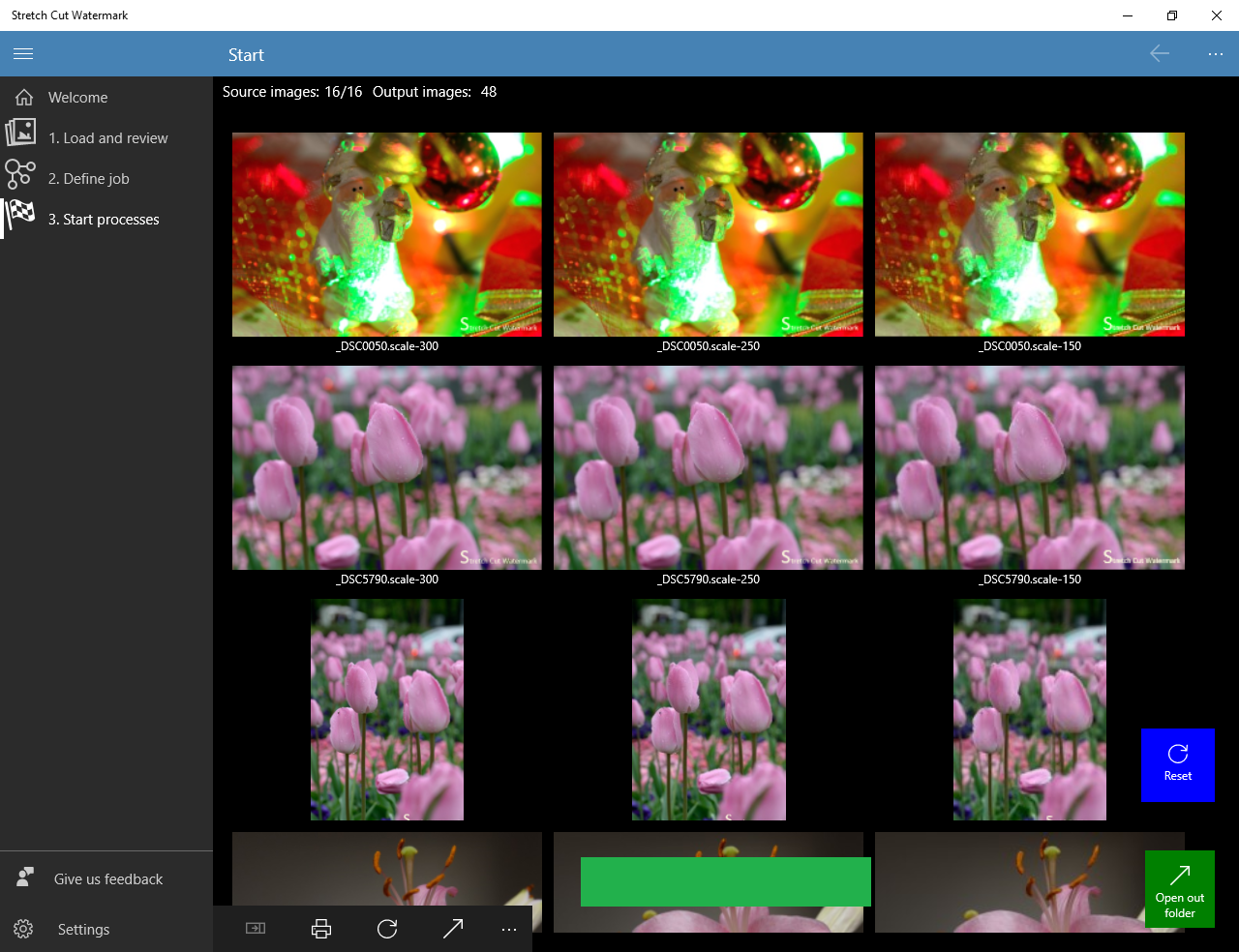1. Is convenient that app has a welcome screen, little Jibber Jabbers, aka guidelines how using the app. Pompously named "Instructions", there is explained three confusing steps, but downright is a big green button - fast jump to logical next step.
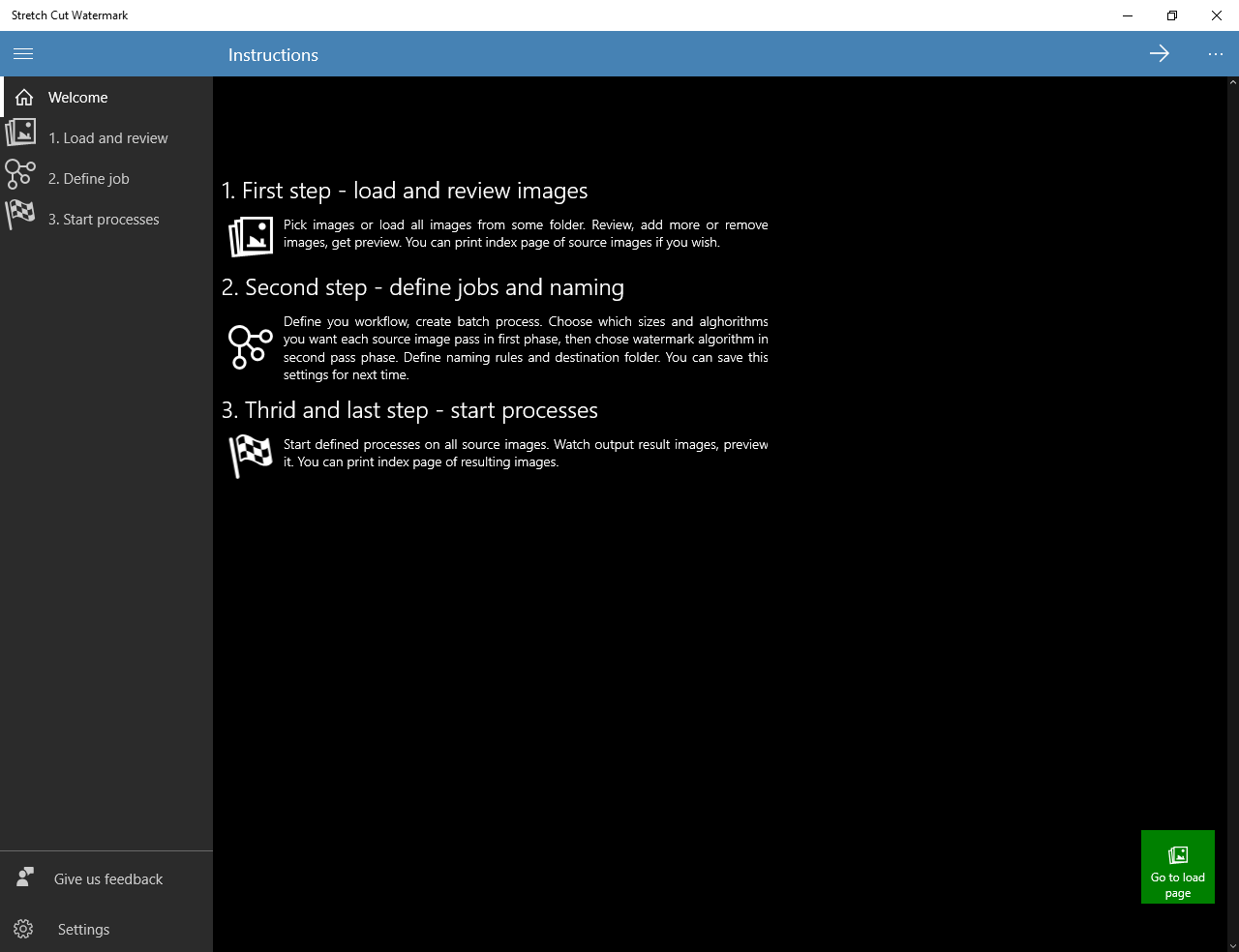
2. Importing images into selection is a way to start to do jobs with the app. You can pick images, or import entire folders. Also, you can remove one image or remove all from the selection.
But down right is a big green button - fast jump to logical next step.
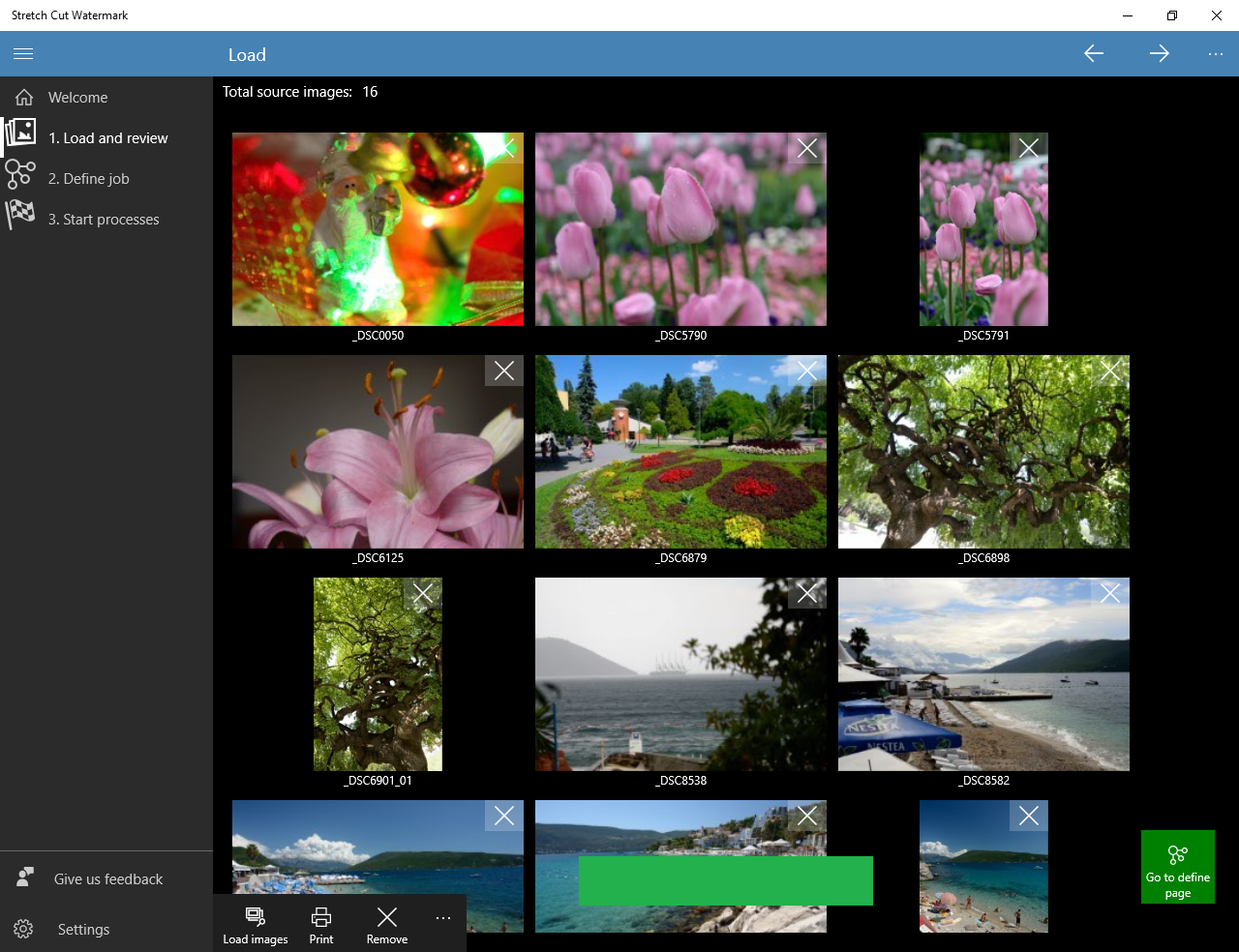
3. Select desired sizes, keep in mind that each selected size will be the new image.
There are two major algorithms scaled and fixed.
The scaled algorithm will preserve original proportion, but resulting image will not exceed selected sizes.
The fixed algorithm will produce the image exactly with specified sizes, cutting image if it is necessary for target proportion.
You can select sizes from several collections or add custom sizes, please suggest us which collection of sizes you want to use if manageable we will provide them in next update of the app.
The small italic number is a badge.
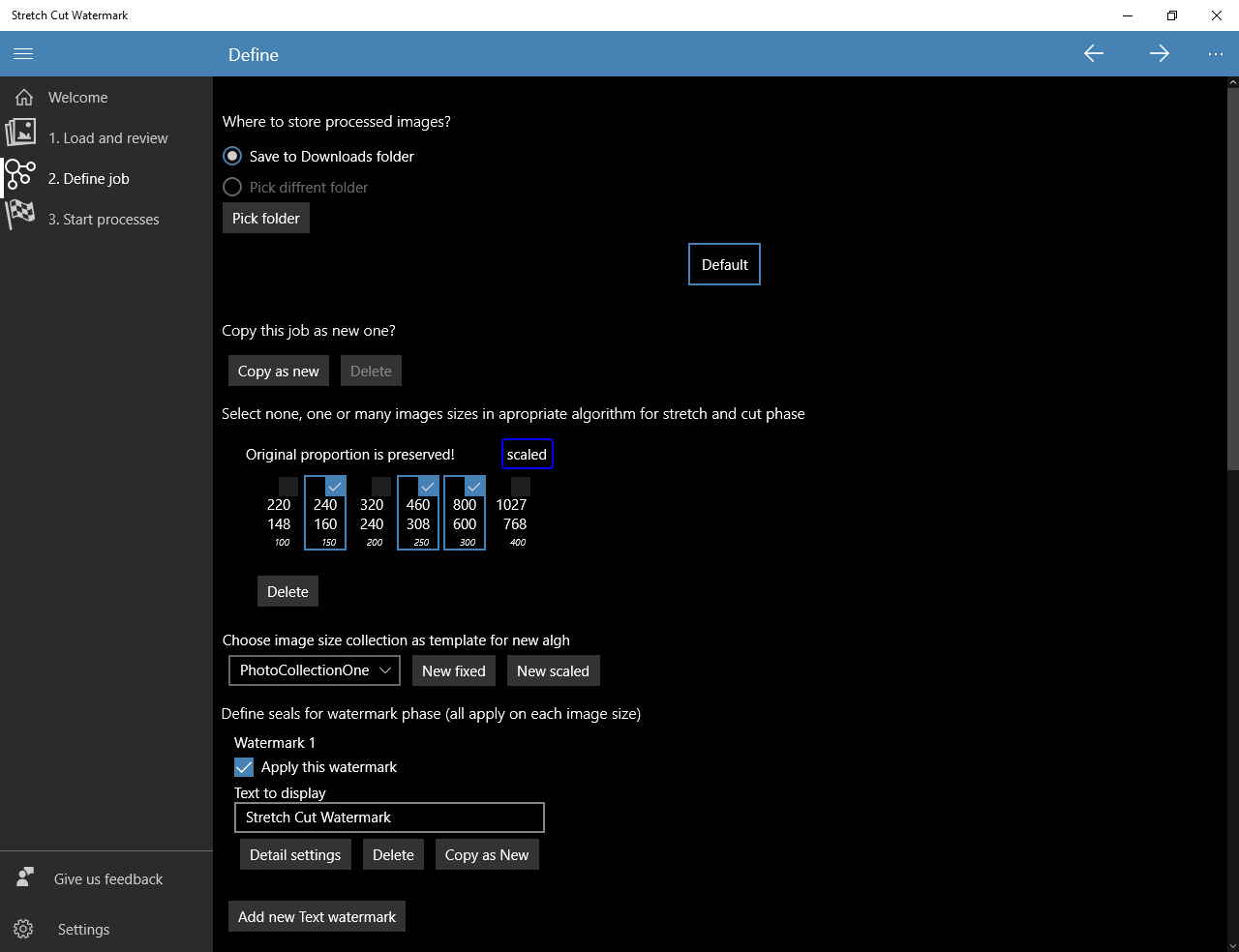
4. You can add textual watermark and see how is look on the preview image below.
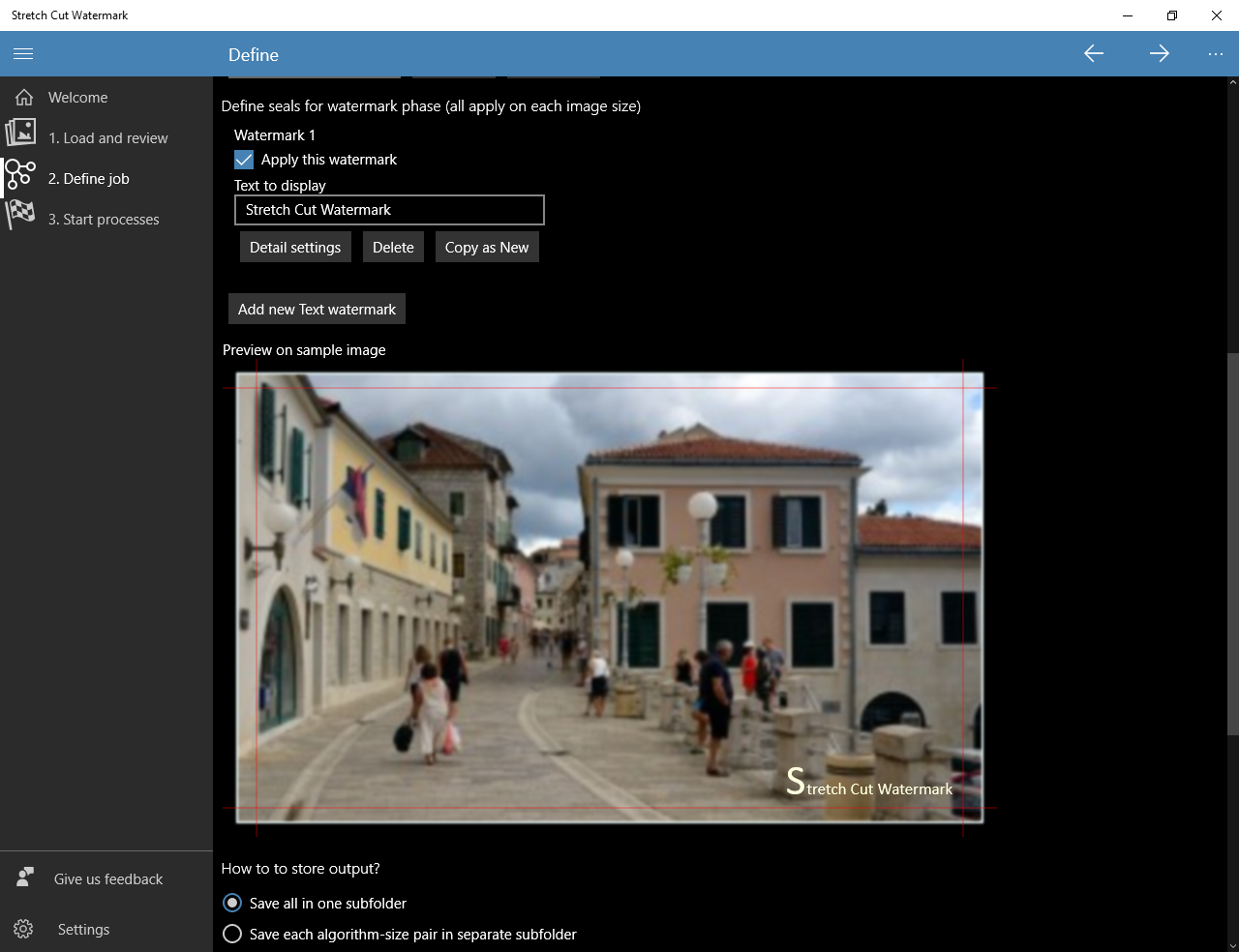
5. Detail settings for textual watermark are very confusing but still provide basic options. Look for coming app version for better solutions.
Look at two preview images, one in landscape second in portrait mode. App magically handles this difference in a way she thinks is right. Please, have attention on this she is not always right.
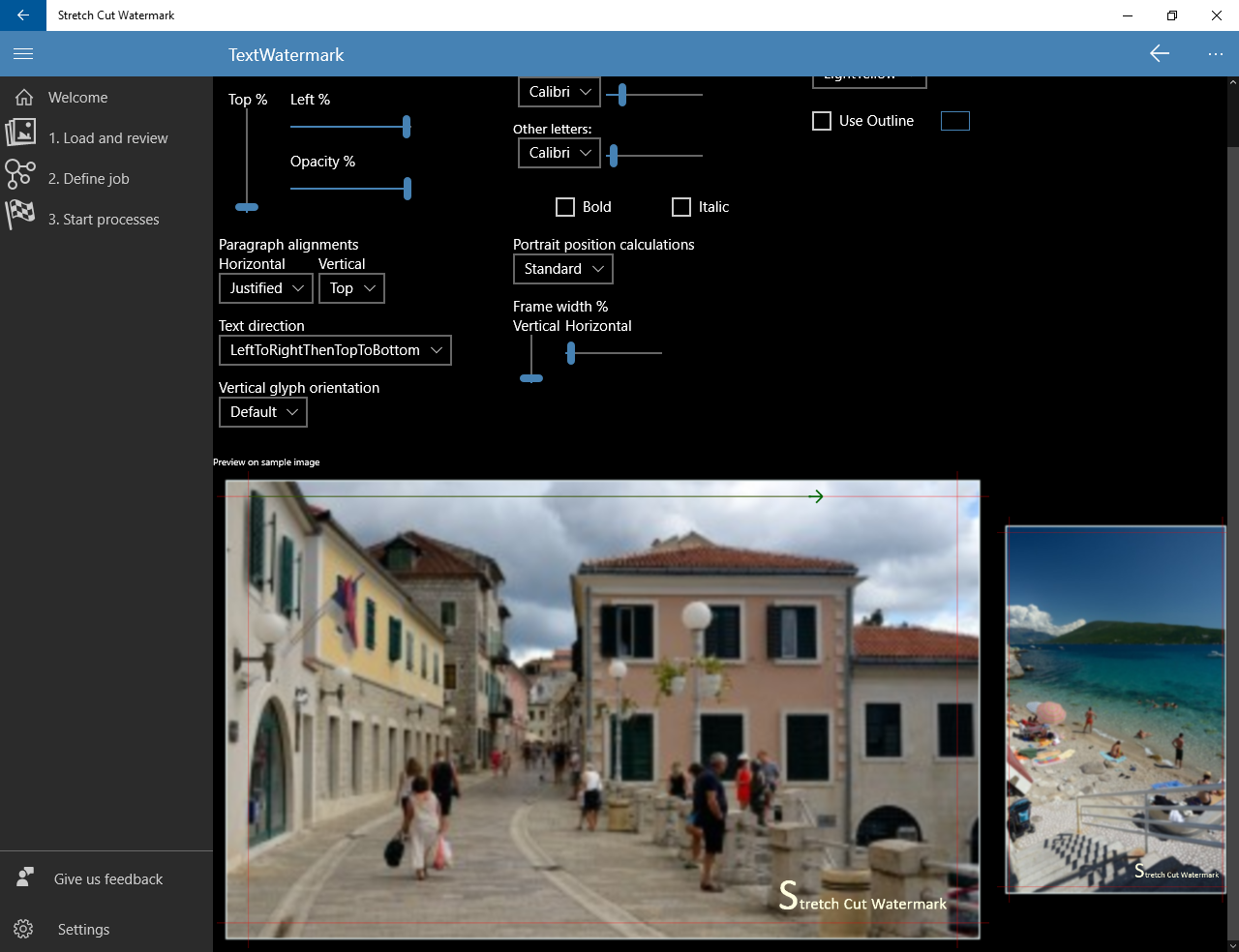
6. Yuhuu, you can select way how is output stored all in one folder or all algorithm-size pair in separated folders.
Naming strategy is just funny, try it.
But look down at right is a big green button - fast jump to logical next step.
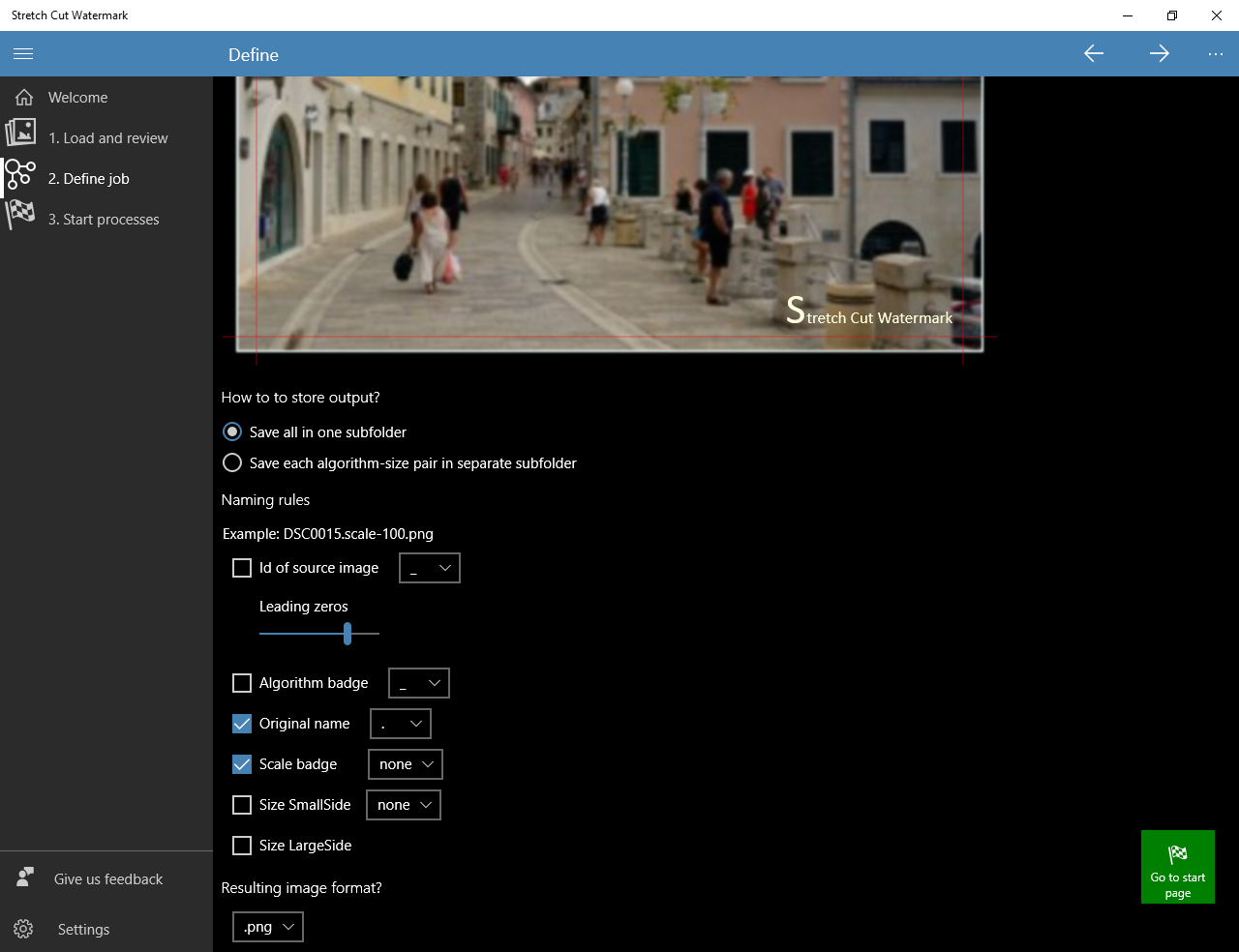
7. Finally, after starting processes, output images are coming. After all, a job is done, you can jump to destination folders. Use the big green button at down right to reset outputs and prepare an app for new processing.
Little advertising is the help to promote our app, we hope that will not distract you.